Ever wanted to get the full story on routers without having to visit a million websites? We’ve compiled the ultimate internet router guide to get you all the info you need in one place. Trust us, once you’re done, you’ll want to bookmark this page as your router reference guide for whenever you need it.
On this page:
Learn the internet router basics
First, it’s time to level-set and make sure we are all on the same page when it comes to basic internet router knowledge. You could have a router in your home right now, and still not be quite sure what its purpose is. Well, there is no shame in that — I couldn’t tell you how my hot water heater works either. So let’s start with some router fundamentals.
What is a router?
A router is the important gear that allows you to connect more than one device to the internet at a time. Routers can be wired or wireless. A router is different than a modem.
If you have a modem without a router, you can still get internet to a wired device (such as a desktop computer or a laptop with an ethernet cable). But if you have a router without a modem, you will not be able to connect to the internet.
What is the difference between a wired and wireless router?
A wired router needs to be connected with a cable to the devices it is powering. A wireless router, commonly called Wi-Fi, does not need a cable. You will want your home to be Wi-Fi ready if you have several people with multiple devices in your home.
What does a router do and how does it work?
A router splits the internet signal from your modem so several devices can connect to the internet simultaneously. Without a router, you could only connect one wired device, such as a desktop computer, to the internet at a time.
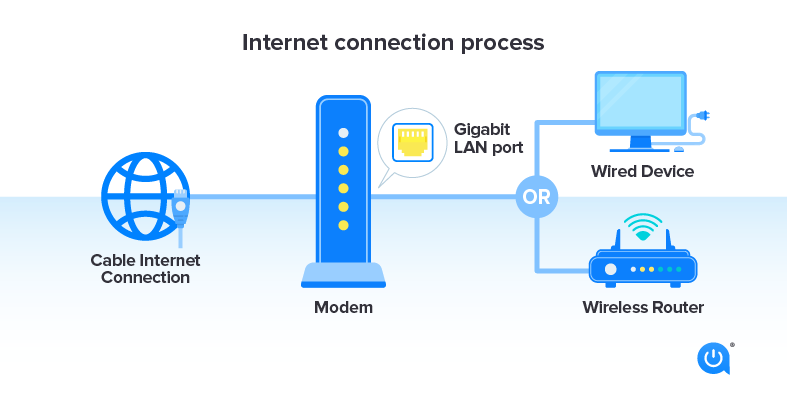
What is a Wi-Fi router?
A Wi-Fi router allows wireless devices, such as cellphones, tablets, laptops, printers, smart speakers and more, to be online at the same time. A Wi-Fi router uses radio waves to transmit the signal.
What kind of router do I need?
There are a few key factors to consider before you buy an internet router. Knowing the answer to these questions will help you identify the type of router that will work best in your home:
- How big is your home?
- Will you need Wi-Fi throughout the home, or in one central location?
- How many people and/or devices will be connected at once?
- What types of activities, such as web browsing, gaming or streaming, will the Wi-Fi router need to support?
Once you have the answers to the questions above, you can select a router that is compatible with your home size and internet habits.
Buying a router
Many router options are on the market, but don’t let that overwhelm you. Read on to find the best internet router for you.
What router should I buy?
When it comes to buying a router for your home, these are some popular features you might want to look for:
- Dual-band: transmits two wireless signals for better performance
- USB port: allows you to connect external storage or wireless printers
- Compatible app: use the app to set up your router, run a speed test and control your Wi-Fi network from anywhere
- Mesh network: uses several Wi-Fi access points in your home to boost connectivity in larger homes
Brands like NETGEAR, ASUS and TP-Link have great routers on the market. Whether you’re looking for a budget-friendly choice like the TP-Link Archer A7, a high-speed gaming router like the ASUS ROG Rapture GT-AX11000 or a mesh system like the NETGEAR Orbi RBK852, you’ll have endless options that can fit your criteria.
Other factors to consider
- Bandwidth: Make sure you choose a router with enough bandwidth to support all of your devices and the strength of your internet plan. You’ll want a router that can support the internet speeds you pay for.
- Security: Routers have built-in security features, so make sure you look for one with the latest security standard (WPA2 or WPA3) to protect your network from hackers.
- Parental controls: If you have children in the house, parental controls could be important to look for in a router. They allow you to customize your network settings to restrict certain websites or apps from kids.
- Ethernet ports: Ethernet ports allow for fast wired connections. If you like to game heavily or need more internet speed, Ethernet ports are a great feature to look out for.
Router buying guide
Check out our long-range router guide, best routers for gaming guide and our Wi-Fi router guide for our expert recommendations of routers that are currently on the market.
Setting up your router
You know what a router is, you’ve picked out the best one for your home and you’re finally home with the goods. Now what?
How to set up your Wi-Fi router
You don’t have to be a tech expert to set up a router. Whether you want to improve your Wi-Fi signal or set up your satellite internet home network for the first time, we have a guide for you:
How to boost your Wi-Fi signal
How to set up a home network with satellite internet
Are you more of a visual learner? Watch this video on setting up your internet router.
What is the best place to set up my router?
Placing your router in the optimum spot in your home is the first step to router happiness. Make sure it’s in a central location away from other electronics. Follow these steps from physicist Jason Cole for more tips on the best place for your router.
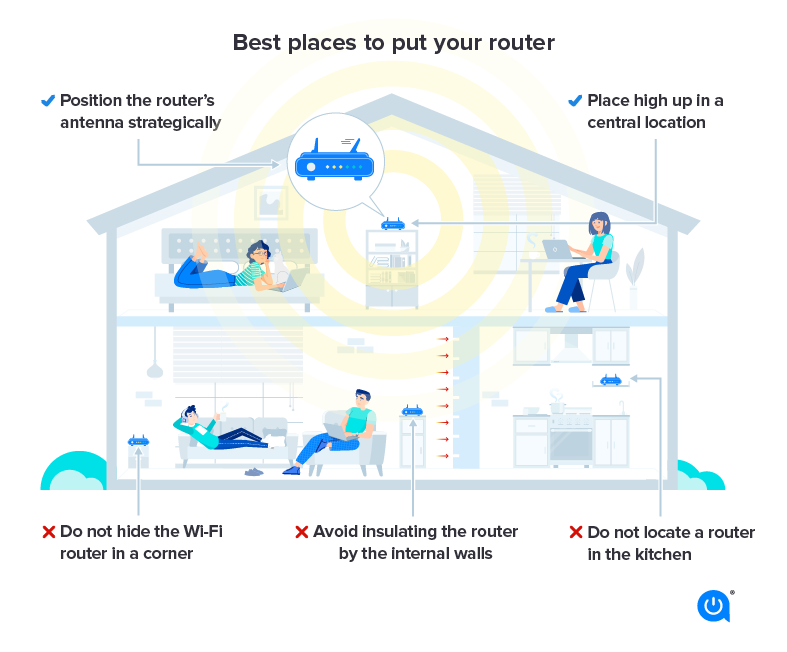
How can I get my router signal to go farther?
There are many tips and tricks to improve your internet router signal, from repositioning the angle of your router’s antenna to switching to a different Wi-Fi channel. Check these ideas off your list to get the best router performance.
How to reset your router
Why would you need to reset your router in the first place? Well, your router has memory and local storage that can take up space on the device. When you reset the router, these temporary files are removed, allowing it to resume its normal functioning.
You won’t need to reset your router often, but if you do, find the Reset button on the router, and hold it down with the end of a paperclip for about 20 seconds.
What to do if your router is not working
Having issues with your router? You’re not alone. Modem and router issues are among the most common internet problems.
First, try to reboot your router. Do this by unplugging it from the modem, waiting 20 seconds and then plugging it back in. If you have a modem and router built together, also called a gateway, then unplug that device instead.
If your router is still giving you trouble, position it in an area of your home where it is not blocked by walls or doors. If you are using Wi-Fi, try using your device in the same room as the router.
How to protect your router
Protecting your internet router will make your Wi-Fi network more secure and add to the longevity of your router. Make sure to take these simple precautions for your home’s Wi-Fi network.
What are some tips to protect my router’s security?
Router security is important because they are an attractive target for hackers since they connect to all your Wi-Fi devices. Here are the top two tips to protect your router from being compromised:
- Change the router’s default network name
- Create a strong password
How to know if your router has been hacked
If you notice anything unusual, such as your router login not working or software installations on your devices that you didn’t authorize, your router might be compromised.
How to fix a hacked router
If you suspect your router has been hacked, remember this simple acronym to get out of that R.U.T.:
- Reboot your router
- Update your router’s firmware
- Turn on your guest network
How to update router firmware
Updating your router’s firmware sounds more intimidating than it really is. Most updates can be completed in just a few steps and in under 15 minutes. Here’s how to update the firmware for four of the most popular router brands.
Looking for a brand-specific router?
If you already have an ISP (internet service provider) or are looking to make a switch, now is the time to research what modems and routers are going to work best with your service provider. Luckily, we did the work for you with these top eight providers. Check out what brand-specific equipment is recommended for your internet provider here:
Other guides to check out
Internet router, fact or fiction
-
A Wi-Fi router signal can go through walls.
FACT. Since they use radio waves, Wi-Fi signals are made to go through walls, ceilings and floors. However, certain materials, such as metal and concrete, will make the signal weaker or block it altogether.
-
A Wi-Fi router signal loses strength over time.
FACT. Wi-Fi signal strength can degrade over time. If you’ve noticed a progressively weaker Wi-Fi signal, it may be time to invest in a new router. Most routers will last between two and five years, depending on usage.
-
A firewall and antivirus software will protect my router.
FICTION. Antivirus software will keep your device safe when you are browsing the web by preventing and detecting malware, but it won’t protect your router. Your router is a type of firewall, but without additional precautions, it is still vulnerable.
What else can your router do?
Many newer internet routers are going above and beyond basic Wi-fi functions to allow users more options and controls for their home network. Here are a few common router extras to look for on your router:
- Block websites
- Schedule downtime for digital detox
- Set parental controls
- Set up a guest network
Have an internet router question that we didn’t answer here? Ask us on Twitter or Facebook. Check out our Resource Center for even more internet news and offers.
Written by:
Lisa IscrupeWriter, Broadband & Data Content
Lisa uses years of experience in sales and customer service for internet-TV providers to inform her writing on broadband. Her work has been referenced by CNN and other national sources.
In Lisa’s Words: Ever…
Read more
Edited by:
Robin LaytonEditor, Broadband Content
-
Featured
![Best modems and routers for gaming of 2024]() Best modems and routers for gaming of 2024 AJ Dellinger — 6 min read
Best modems and routers for gaming of 2024 AJ Dellinger — 6 min read -
Featured
![Can other Wi-Fi networks interfere with mine?]() Can other Wi-Fi networks interfere with mine? Virginia Brown — 4 min read
Can other Wi-Fi networks interfere with mine? Virginia Brown — 4 min read -
Featured
![Everything you need to know about internet speeds]() Everything you need to know about internet speeds Robin Layton — 11 min read
Everything you need to know about internet speeds Robin Layton — 11 min read
Latest
-
Thursday, April 18, 2024
Comcast introduces new pre-paid internet, mobile and streaming plansRobin Layton — 2 min read
-
Thursday, April 18, 2024
T-Mobile imposes data cap of 1.2TB/mo.Robin Layton — 2 min read
-
Thursday, April 18, 2024
What is a portable Wi-Fi hotspot?Robin Layton — 6 min read





