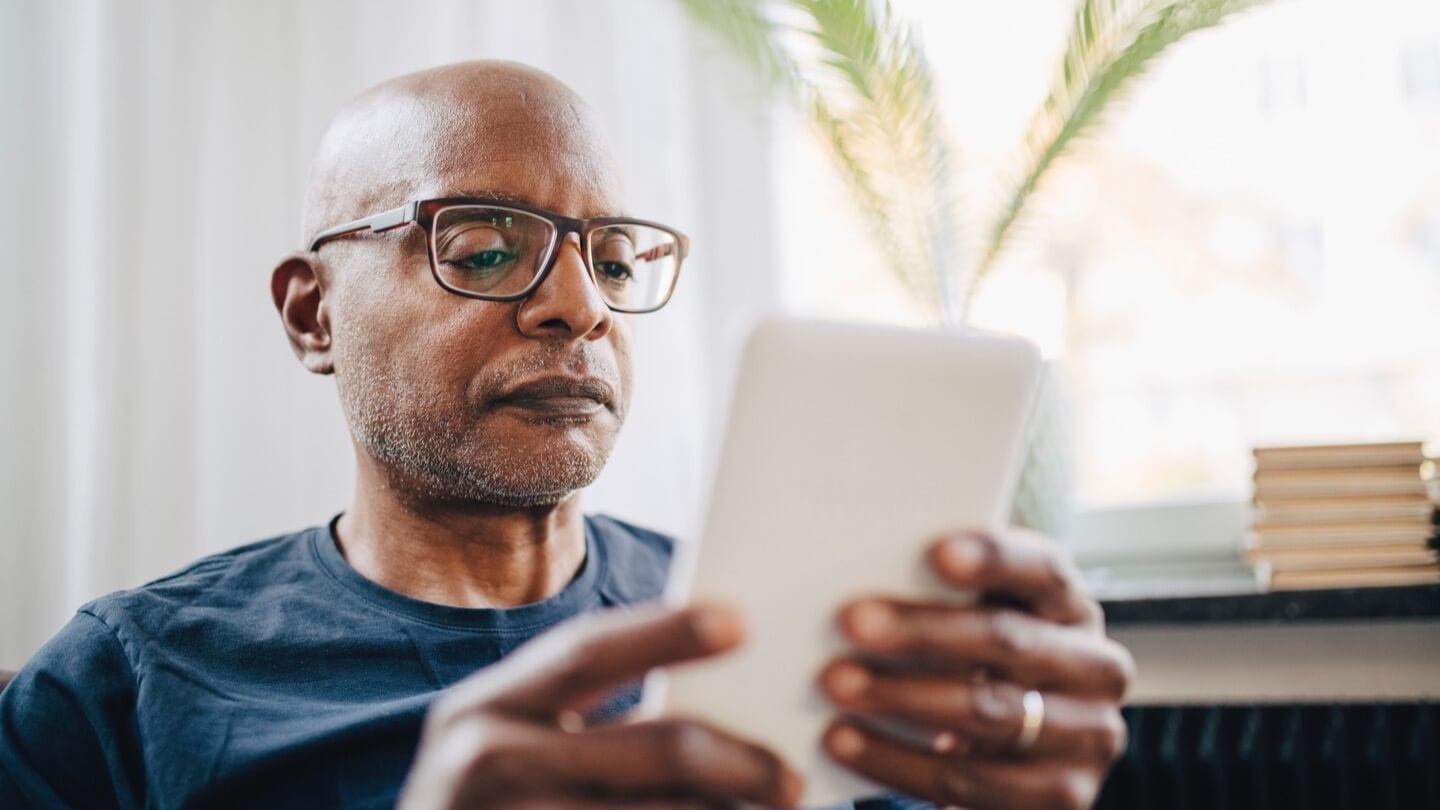Internet use among older adults continues to rise, with 88% of adults aged 65 and older in 2023 using the internet, according to Statista. Some other interesting facts include:
- Baby boomers spend 27 hours per week online
- 70% of internet users that are 65+ use the internet daily
- 75% of older users use the internet to communicate with friends and family
It’s definitely never too late to learn how to embrace technology. If you’re less than confident in your tech skills, know that there are plenty of resources designed with you in mind. Once you’re online, like many older adults, you’ll find that computer and internet use can be a fun, easy way to accomplish everyday tasks and stay connected with your friends, family and community.
The best ways to use the internet
The internet is a big place which means there are plenty of ways to use it. Check out a few ways older internet users are taking advantage of their connections.

Research and browsing
The internet is a great place to learn. Even if you don’t know the exact web address of what you’re looking for, popular search engines like Google, Yahoo and Bing put the contents of the internet at your fingertips.
When you go to your favorite search engine, you can type in whatever you’re looking for to get a quick list of credible results filtered from a massive online database. The results on the first few pages of your search are often the best places to look for the information you desire. Here are a few examples of phrases you can type in your search:
- Pharmacy near me
- Sugar-free dessert recipes
- Repair person in Charlotte, NC
Banking and bill pay
Online banking is another popular internet use, as many institutions offer most in-person features online and some exclusive ones too. Set up overdraft protection alerts so you’re never at risk of overspending, sign up for paperless billing and check statements online.
Many of the utility and home service providers you already know and use offer online bill payment systems to conveniently pay your monthly bills at home. Many of these systems even have automatic bill payment features so that you can set a day each month for automatic withdrawals.
Looking for a way to manage multiple household bills? Combine bill pay and online banking by authorizing your bank to send recurring payments for you to all of your service providers. Even if your provider doesn’t have their own bill pay system, banks can often send payments on your behalf electronically or by paper check.
This might bring up some security concerns if you’re not used to online banking, but generally speaking, paying bills and checking bank statements online is extremely safe as long as you follow a few precautions. Use long, unique passwords and update them regularly, use multi-factor authentication if it’s available and make sure your bank’s web address starts with “https” (you might have to double-click the URL to see the full address).
Keeping in touch
The internet is a great place for timely news, especially if you’re not a cable TV subscriber. In a study conducted by the Pew Research Center, 86% of adults said they got their news from digital devices, compared to 32% who still get their news from traditional newspapers. And that trend continued in 2022-2023:
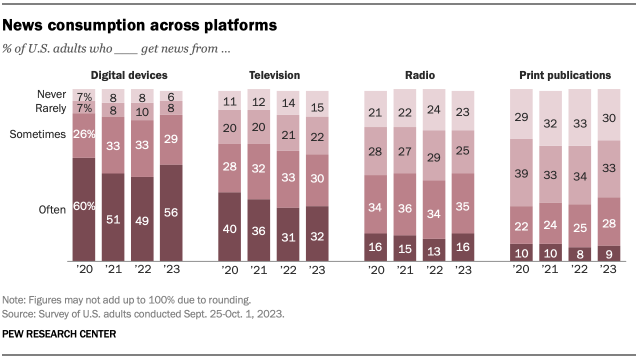
Aside from news updates, social media is also a great place for you to keep in touch with friends and family. Facebook has emerged as one of the most popular social media platforms for seniors to share information, coordinate and schedule plans with other users and stay connected with loved ones all over the country. With the right privacy settings, you can use social media to interact with your community and build friendships that may otherwise be difficult to find outside of the workforce.
Video chat apps like Zoom and FaceTime became essential tools to keep people connected to their loved ones during the 2020 pandemic.
Shopping and delivery
If you’ve heard of Cyber Monday or Amazon Prime Day, you know that the internet can be one of the safest and most convenient places to shop. If you can spend money at a business, the odds are that they have a website with the option to shop online.
With search functions that allow you to comb through entire catalogs of inventory, online shopping can be a safe and easy way to buy last-minute gifts for a friend, do your Christmas shopping or even buy groceries for the week. Quick shipping and delivery can make it so you don’t have to leave the comfort of your home when you need to make a purchase.
Here are some popular places for seniors to shop online:
- Instacart: Grocery delivery
- Amazon: Any product you need
- Postmates: Meal delivery from local restaurants
- HelloFresh: Meal kit delivery service
- GoodRx: Helps you compare prices for prescription drugs
Smart home technology
The category of internet-connected devices known today as “smart home technology” can eliminate many of your everyday home maintenance tasks. These ordinary devices use your internet connection to help you live a more efficient lifestyle while in your home.
Smart devices like refrigerators that organize grocery lists, door locks that alert you of disturbances and medication dispensers that ping your pharmacist for a refill can give older folks all the tools and independence they need to age in place comfortably. Numerous wearable technology devices can help you and your loved ones track important health metrics. Take a look at some more smart home technology that makes your home management a little easier.
- Home security – You can keep an eye on your abode with home security devices like smart cameras and doorbells. They typically have a companion mobile app that you can download to see live streams and receive notifications when there’s activity while you’re away.
- Health monitoring sensors – Wearable health monitoring devices are a non-invasive and cost-effective way to keep tabs on your wellness. Track activity, heart rate and more — some will send data to your doctors as well. Smartwatches, Fitbit and Life Alert are some health trackers worth checking out.
- Automatic medicine dispenser – Automatic medication dispensers keep you on schedule with your meds. The dispenser sends alerts to you or your family if you’ve missed a dosage and shares detailed reports with your doctor.
- Smart light switches – Control your lights with timers or voice commands from your mobile app or smart home hub. Smart lights make it look like someone’s home when you’re away, reducing energy costs and setting the mood for morning and bedtime.
- Key finders – Keys are the easiest and most inconvenient things to lose. To locate them more easily, you can use a Tile or other key finder device and app to ring an alarm to help you find it. Some also show you where it is on a map.
- Smart thermostat – Smart thermostats learn your preferences and help you cut heating and cooling costs. You can program it yourself or let it automatically optimize for comfort and cost savings. Many have a companion mobile app and voice command features.
- Smart home hub/voice assistant – Living on your own is simpler and more convenient with a central smart home hub to control everything. Sync your thermostat, entertainment system, light switches and other devices and control it all with voice commands. Check out Alexa or Google Mini for your smart home hub.
- Automatic stove control – It’s easy to feel uncertain about leaving the stove on, which is when automatic turn-off devices come into play. They typically have a timer, motion sensor and automatic shut-off feature.
- Wi-Fi refrigerators – A smart fridge can store your grocery list and share it with participating grocery stores nearby. You can also use an app to see what’s already in the fridge and get maintenance alerts.
Mobile apps
Mobile apps are software programs you can download onto your smartphone or tablet. They are designed specifically for use on mobile devices, so they often have a different look and different functionality than a regular website. Some common mobile app uses include:
- Ridesharing – Mobile apps like Lyft and Uber make it easy to find transportation similar to a taxi. You’ll have to download the app, create an account and add your credit card information for payment before you can hail a ride. If you don’t want to download the app, try searching for your web browser app for “car service near me” or “taxi service near me.”
- Food and grocery delivery – You can order takeout and delivery on mobile apps like DoorDash, Postmates and Uber Eats. Certain restaurants will create a profile and upload their menu so you can browse and customize your order. You can also send someone grocery shopping through an app like Instacart or Shipt.
- Medication apps – Mobile apps make it easier to remember to take your meds. The apps will send you notifications on your phone so you’ll get a reminder for every dosage. MediSafePill Reminder and MedMinder are two great apps to check out.
- Banking/bill pay – Just like you can manage your bank accounts online, many financial institutions have their own mobile apps that enable you to do the same. Some also have a feature that allows you to take a picture of a paper check and deposit it into your account straight from the app.
Most of the time, setting up an app is as simple as downloading it to your smartphone and creating an account with your email address. You can find more useful apps for seniors here, along with step-by-step instructions on setting them up.
Internet definitions to know
With internet usage comes a brand new way of speaking and a laundry list of new words to add to your vocabulary. Check out a few essential terms and a crossword puzzle that can help you learn to use your computer more quickly and become an internet expert.
Blog: An internet journal or magazine by one or more writers (bloggers) that displays the latest posts first, short for “weblog.”
Downloading: To move data from a different computer to your computer. Data could be videos, images, files and documents.
Email: A way of exchanging messages using the internet, short for “electronic mail.”
Internet: An electronic super network that connects computers around the world.
Internet Service Provider (ISP): Internet service providers, such as AT&T, Cox, Verizon Fios, Xfinity and more, provide internet access to homes and businesses for a monthly fee. ISPs offer a variety of internet connection types from cable to DSL and fiber optic.
Modem: A device that connects your home network to the internet.
Router: A device used in conjunction with your modem that allows you and other users in your home to wirelessly connect multiple devices to your home internet connection.
Related: What’s the difference between a modem and a router?
Search engine: A webpage, such as Google, Yahoo and Bing, used specifically for searching the internet for information.
Social media: Websites or mobile phone applications, such as Facebook, Twitter or YouTube, dedicated to information and content sharing between multiple people.
Uploading: To move data from your computer to another computer. Data could be anything from images and videos to large files.
Webpage: A single page on the internet, usually containing text, images or videos. If a website is an entire book, think of a webpage as a single page in that book.
Website: The location of a collection of related webpages, also commonly called a “site.” Think of a website like a book and the web pages as the book’s pages.
Wi-Fi: A way of connecting to the internet wirelessly, similar to the technology used in cellphones.
Download a PDF of basic internet termsReading an internet web address or URL
A web address or URL is just like it sounds: the address of something located on the web. Understanding the structure of a web address can help you quickly learn more about a website and the way the website is set up. Check out an example of a typical web address and what makes each part of it important.

- https:// – Stands for “hypertext transfer protocol secure” and helps your browser find a website. Don’t worry about adding this when typing in a web address as most browsers will automatically add it for you.
- www. – Stands for “World Wide Web” and indicates that the website or page you’re looking for is located on the World Wide Web.
- allconnect – The name of the website or page you’re searching for. In this example, we use “Allconnect,” but this name can be anything from “Publix” to “AARP” depending on your search.
- .com – Tells you the type of website you’re viewing and where it is registered, also known as an “extension.” Can appear in any of the following ways:
- .com for commercial website
- .edu for educational institution website
- .org for organization website
- .gov for local, state or federal government-sponsored website
If you want to locate a specific webpage on a website, there’s no need to search the website and then navigate to your desired page. If you know the exact web address of the page, simply type it into your web browser to be directed to a particular part of the website. For instance, if we knew we wanted to see information about the internet on the Allconnect website, we could type https://www.allconnect.com/internet directly into our web browser.
Direct URLs are written to quickly sort through the different levels of a website and go right to what you’re looking for. Each website level is usually separated in the URL by a slash. The more slashes in the web address, the further you’re going into the website’s structure. Here’s an example of a web address or URL that’s designed to go to an exact page within the CBS News website:
https://www.cbsnews.com/news/protecting-seniors-against-fraud/
- /news – A high-level category of content on the website called “News.”
- /protecting-seniors-against-fraud/ – The full or shortened version of the title of an article, usually separated by dashes.
This web address will still take you to the CBS News website, but more specifically, it will direct you to the “Protecting Seniors Against Fraud” article in the “News” category of the website. Typing in this direct URL is a quick and easy way to go directly to this article instead of looking for this content in the website’s structure.
Helpful tools for internet education
If you’re feeling like the last person to learn about the internet, you’re actually one of many older adults looking to become better acquainted with this technology. Many assisted living communities and senior-focused organizations provide classes and guided learning that can help you learn with a group of your peers. Look out for these resources online or in your area.
- AARP – This learning portal covers all things for life over 50, including computer tips.
- GCFLearnFree.org – This website has an entire Internet Skills section, covering different browsers, online safety, social media, email and Google.
- SeniorNet – Locate a SeniorNet learning center near you to learn more about computers and receive guided in-person tutorials. SeniorNet is based in Fort Myers, FL, and serves adults over 55 across the U.S.
- Skillful Senior – This website is full of basic tutorials that will teach you everything from the proper computer posture to key positions on your keyboard.
- TechBoomers – Browse more than 100 free courses to learn everything from data privacy to social media, and how to use popular websites and apps like Airbnb, Netflix and Skype.
- The Senior’s Guide to Computers – Computer-focused education with “simplified terms, examples, pictures and videos actually described in easy-to-understand English.”
- Webwise – Visit this online guide to brush up on your computer knowledge and view interactive tutorials.
Check with non-profit organizations in your community to see if they provide internet education or a place where you can practice using the internet around someone that can answer questions as you go, such as your local library.
Also, check with internet service providers in your area to see whether you are eligible for discounted internet service. Many popular providers like AT&T, Cox and Xfinity offer basic internet service to seniors for only a fraction of the cost of regular service.
Protecting yourself online from scams
Online scams come in various forms, and older adults are one of the most targeted groups on the internet. It’s important to know that not everything you see online is true, and some emails and websites will have malicious intent. We recommend following best practices like using unique passwords, never clicking links from emails where you don’t know the sender and using up-to-date antivirus software.
Health insurance scams
Scam artists have found ways to use the internet to their advantage with Medicare and other health insurance fraud.
Medicare fraud is when someone steals your Medicare plan number and uses your coverage for their own healthcare needs. To spot these, inspect your monthly statements and cross-reference them to your own records of medical appointments, charges and purchases.
You can log in at MyMedicare.gov at any time. Remember to protect your Medicare information like you would your Social Security number or any other confidential info. If you see a surprising charge, contact the provider first to find out what it was for. You might have had an appointment you forgot about. If you think it’s Medicare fraud, report it by calling the following phone numbers:
- 1-800-MEDICARE (1-800-633-4227)
- TTY users can call 1-877-486-2048
- Medicare Advantage Plan holders can call the Medicare Drug Integrity Contractor (MEDIC) at 1-877-7SAFERX (1-877-772-3379)
Other fraudsters sell fake or unnecessary health insurance to older people. Some providers will even add fake charges to plan holders’ accounts, including billing for services never rendered, upcoding to a higher-priced treatment than what you actually got, misclassifying typically covered services to categories that are not covered and unbundling services into separate line items to increase the final cost. That’s why it’s important to always purchase health insurance coverage directly through the official government marketplace.
Pro tip: Be on high alert during Open Enrollment, which is typically November and December.
For more information or to report suspected medical scams, visit the FTC website.
Counterfeit health and beauty products
Also of importance to your health and wallet, you need to watch out for online health and beauty scams, particularly when it comes to prescription drugs and products with anti-aging claims.
There are lots of legitimate and counterfeit medicines available for sale online. Even medicine that looks real can be fake. So how do you know if you’re buying the real thing or not? The FDA has its BeSafeRx website, complete with a state-by-state database of trustworthy online pharmacies.
But you can also run through this checklist, courtesy of the FDA:
- Do they allow you to purchase without a prescription from your doctor?
- Are the prices extremely low?
- Have they contacted you via email about any promotional offers or affordable meds?
- Are they outside of the U.S.?
- Are they unlicensed in the U.S.?
If you answer yes to any of those questions, proceed cautiously — or not at all. You can take the medicine to your pharmacist and ask them to verify its legitimacy. You’ll also want to cancel any credit cards you shared with the online pharmacy, and notify your financial institutions to freeze or watch your accounts.
There are also many fraudulent wellness and beauty products with anti-aging or other health claims that almost seem too good to be true. Typically, they are. You’ll see this commonly with cosmetics, supplements, botox or HGH (human growth hormone) products.
How to spot a fake? The FBI says “secret formula” and “breakthrough” are two key phrases to watch out for, as well as products with no side effects. Celebrity endorsements and real customer testimonials don’t add to a product’s legitimacy. Instead, do your own independent research on Google — try searching the company or product name and the word “scam” to uncover any potential risks.
If you have found a scam, report it by emailing webcomplaints@ora.fda.gov.
Phishing emails
Phishing emails are fake messages that fraudsters send to try to get victims’ personal information, including name, credit card number, bank account information, social security number, passwords and more. The emails themselves will either request the information directly or, more commonly, include a fake link or attachment that gives them access to your information.
To spot a phishing email, look for a message from a sender you don’t recognize or has a weird or suspicious email address, as well as emails that omit your first name or have several recipients you don’t know. Some phishing emails have tricky “names” like “Customer Support” that make you think it’s legitimate. Always investigate further if you receive an email you didn’t expect.
Phishing emails are also known for poor spelling and grammar, lots of links with crazy URLs and unnecessary images or attachments.
If you receive a phishing email, report it as spam to your email service provider and add them to your blocked sender list.
Forward any suspected phishing emails to the FTC at spam@uce.gov.
Tech support scam
A tech support scam is when a fraudster impersonates a support specialist from a company and contacts people to get access to their computers or devices. You might see a pop-up window on your screen with a message and phone number to call or receive a call from someone who says there’s an issue with your machine. Regardless, the person on the other end of the line typically says they need to remotely access it to investigate the problem further.
When they’re successful, they might gain access to your machine and all the information associated with it. Others will say that to fix the problem they’ve found, you’ll need to pay a fee. They’ll take your credit card information and run with it.
If you see a pop-up on your computer with a similar message, don’t click on any of the links or dial the provided phone number. If you receive a call, hang up and block the number.
Lottery scams
Online lottery scams typically involve some notification that you’ve won a lottery, along with directions for how to claim your prize. People who receive these messages may not have even played any lottery in the first place. Similar to the tech support scam pop-ups, lottery scams may pop up on a random website that you’re browsing. You might also receive email messages about your winnings.
While free money sounds great, this type of lottery is a fast track to losing money. It’s fake, and there is no pot of money to collect.
Never give your credit card or bank account information to someone who claims you’ve won a lottery. If you do receive a physical check, make sure it clears before you spend that cash.
If you think you’ve found or have been a victim of any of the scams above, file as many reports as possible using the links above and these resources:
- FTC
- FBI Internet Crime Complaint Center (IC3)
- Your state’s Consumer Protection Office
- econsumer.gov (for international scams)